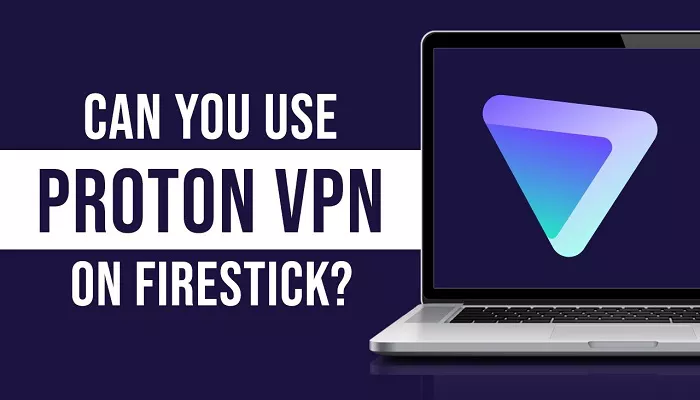Proton VPN is a trusted and secure VPN service. Many people use it to protect their privacy. A Fire TV Stick, often called Firestick, is a popular streaming device. People wonder if they can use Proton VPN on Firestick. This article answers that. It gives clear and simple steps. It also explains benefits and issues. We will cover installation, setup, troubleshooting, and best practices. By the end, you will know how to get Proton VPN working on your Firestick.
Why Use a VPN on Firestick?
People use a Firestick to stream movies, TV shows, sports, and other content. Some content is blocked by region. This means you cannot watch it from your country. This is where a VPN helps. A VPN changes your virtual location. It can also protect your data and privacy. A VPN can help you stream with better speed and avoid throttling.
1. Bypass Geo‑Restrictions
Many streaming services limit access based on your country. A VPN hides your real location. It lets you watch shows from other regions. For example, Netflix US in Europe or BBC iPlayer outside the UK.
2. Enhanced Privacy
Without a VPN, your ISP can log what you stream. A VPN encrypts your traffic. This stops ISPs and hackers from seeing your activity. Your data is safer.
3. Avoid Throttling
ISPs sometimes slow streaming traffic. This is called throttling. A VPN makes your traffic look random. This prevents ISPs from slowing your Firestick connection.
Does Proton VPN Work on Firestick?
Yes. Proton VPN offers an official app. It works on Fire OS 6 and above. This means most Firestick devices are supported.
Supported Devices
- Fire TV Stick Lite (2020) – Fire OS 6+
- Fire TV Stick 3rd Gen (2020) – Fire OS 6+
- Fire TV Stick 4K (2018) – Fire OS 6+
- Fire TV Stick 4K Max – 1st Gen (2021) – Fire OS 6+
- Fire TV Cube with Fire OS 6+
If your device has Fire OS 7+, the app works well.
How to Install Proton VPN from Amazon Appstore
Step 1: Check Your Fire OS Version
Before installing, check your Firestick version. Go to Settings → My Fire TV → About. If it shows Fire OS 6 or higher, proceed. Lower versions may need sideloading.
Step 2: Search and Download
From the Firestick home screen:
- Select Find → Search.
- Type Proton VPN.
- Select the app.
- Click Get or Download.
This installs the official Proton VPN app on your Firestick.
Step 3: Launch and Sign In
After installation:
- Open the app.
- Choose your plan (Free or Paid).
- Enter your login credentials.
- Tap Connect.
If you have a free plan, it will connect to a recommended server.
How to Sideload Proton VPN
If your Firestick runs Fire OS 5 or older, or the app is not available, sideloading is an option.
Step 1: Enable Unknown Sources
- Go to Settings → My Fire TV → Developer Options.
- Turn on ADB Debugging and Apps from Unknown Sources.
Step 2: Install Downloader App
- Search for Downloader on the Appstore.
- Install it on your device.
Step 3: Download the APK
Use Downloader to open an APK link from Proton VPN’s website. Follow the prompts to install.
Step 4: Open Proton VPN
Launch the app. Sign in and connect.
Note: Some old devices may show install errors.
Setting Up and Using Proton VPN on Firestick
Choosing a VPN Plan
Proton VPN offers:
- Free Plan: Basic access. Good for privacy and light streaming.
- Plus Plan: Full server access, faster speeds, streaming features.
Free users get servers in US, Japan, Netherlands. Paid users get 100+ countries.
Connecting to a Server
- Open the app and log in.
- Select a server from the list or map.
- Tap Connect.
- Wait a few seconds. Connection established.
The app helps maximize speed for streaming and gaming.
Key Features on Firestick
- Quick Connect: Auto connects to best server.
- Protocol Support: OpenVPN, IKEv2, WireGuard, Stealth.
- Kill Switch: Blocks internet if VPN drops.
- DNS Leak Protection: Keeps your IP hidden.
These features help with security and privacy.
Benefits of Using Proton VPN on Firestick
Better Streaming Access
Proton VPN unblocks many services including Netflix, Hulu, Amazon Prime, BBC iPlayer, Disney+, and more.
Improved Speed
Proton VPN Plus uses WireGuard and VPN Accelerator. These provide fast speeds up to 950 Mbps .
Security and Privacy
Proton VPN uses AES‑256 encryption, Secure Core servers, no logs, kill switch, and leak protection.
Compatibility
The Firestick app is officially supported. It integrates well with the Amazon UI.
Common Issues and How to Fix Them
App Not Appearing in Appstore
If Proton VPN does not appear, your device may be old. Try updating Fire OS. If it still fails, sideload the APK.
Installation Errors
Some users report parse errors during sideload.
Connection Fails or Drops
Try changing protocols. Switch between WireGuard, OpenVPN, or IKEv2. If issues persist, change server location.
No Streaming or Region Blocked
Switch to a different region server. Ensure you pick a server labeled “streaming” or use Quick Connect.
Slow Performance
- Use nearby servers.
- Use WireGuard or VPN Accelerator.
- Avoid donating or throttling networks.
- Reboot Firestick and router.
Sideloading Issues
Check that “Apps from Unknown Sources” is enabled. Ensure Downloader has proper permissions.
Alternative Methods: VPN on Router
Another way is to install Proton VPN on your router. Then every device, including Firestick, uses the VPN. This is more stable but harder to setup. Reddit users prefer this method to reduce strain on Firestick.
Free VPN vs Paid VPN
Using Free Plan on Firestick
Free users can use Proton VPN on Firestick. It gives access to 3 server countries. It protects privacy and helps unblock some.
Benefits of Paid Plan
- More server choices.
- Streaming-optimized servers.
- Faster speed and WireGuard support.
- Advanced features like Secure Core.
- Up to 10 device support
Tips for Best Experience
1. Keep App Updated
Check for Proton VPN updates. New versions fix bugs and improve performance.
2. Choose Ideal Protocol
Use WireGuard for speed. Use OpenVPN or IKEv2 for stability if needed. Stealth protocols help bypass blocks.
3. Pick Nearby Servers
Local servers give better speed. Use Quick Connect or manual selection in nearby countries.
4. Enable Kill Switch
This prevents leaks if your VPN disconnects.
5. Test Streaming Services
Some services may still detect VPNs. Switch servers or clear Firestick cache when needed.
6. Use Router VPN Option
If Firestick seems slow, move the VPN to your router. This secures all devices and frees Firestick resources.
Alternative VPNs for Firestick
If Proton VPN does not work for you, consider other top VPNs:
- ExpressVPN – Reliable, fast, user-friendly, ideal for streaming but more expensive.
- NordVPN – Great for large server network and privacy.
- Surfshark – Budget-friendly, unlimited devices, good speeds.
- PIA – Strong features and cost-effective.
Customer Support and Resources
Proton VPN offers: email support, community forums, official guides, and detailed setup steps. Download guides before installing. Sideload guides help when the app is blocked.
Conclusion
Yes, you can use Proton VPN on Firestick. The app works well on Fire OS 6+. For older models, sideloading is a backup. The VPN gives privacy, streaming access, and performance. Free plans work, but paid plans unlock full potential. Common issues can be solved by updating, switching servers, or using router setup. For best results, choose the right protocol, enable kill switch, and keep the app current. Proton VPN is a smart choice for Firestick users who want secure and flexible streaming.