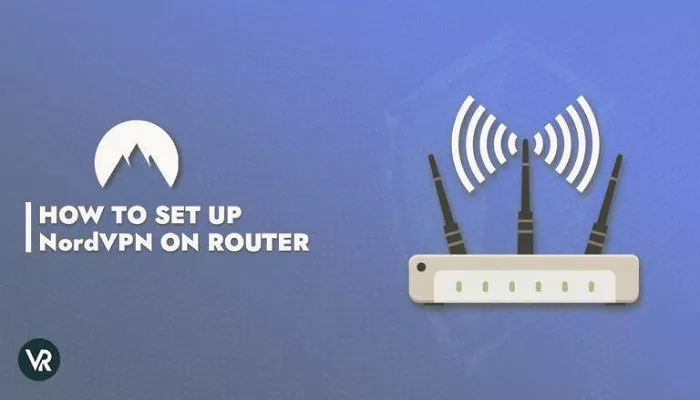In today’s digital world, using a VPN (Virtual Private Network) is one of the best ways to protect your online privacy and security. NordVPN is one of the most popular VPN services, offering high-speed servers and top-notch encryption. If you want to secure all the devices connected to your Wi-Fi network, installing NordVPN on your router is a great option. This way, you can ensure that your entire network is protected without having to install VPN software on each device separately. In this article, we will guide you through the process of installing NordVPN on an Asus router.
Why Install NordVPN on Your Asus Router?
Installing a VPN on your router offers several benefits, particularly for users who have multiple devices in their home or office. When you install NordVPN on your Asus router, all the devices connected to your Wi-Fi network are automatically protected. This includes devices like smart TVs, gaming consoles, laptops, smartphones, and more. Let’s explore why using NordVPN on your Asus router is a smart choice:
- Complete Network Protection: Every device connected to your Wi-Fi network will benefit from the encryption and privacy NordVPN provides. This is especially useful for devices that do not natively support VPN software, like gaming consoles and smart TVs.
- One-Time Setup: Rather than configuring a VPN on each individual device, you only need to set it up once on your router. This makes the process simpler and saves time.
- Bypass Geo-Restrictions: By connecting to a VPN server, you can access content that might be restricted in your region. This is great for streaming services, social media, and websites that are blocked or limited based on location.
- Improved Security: NordVPN uses military-grade encryption, ensuring that your data is kept safe from hackers, ISPs, and other entities that might be trying to monitor or intercept your online activity.
Compatible Asus Routers with NordVPN
Before we dive into the installation process, it’s important to know that not all Asus routers are compatible with NordVPN. Some routers come with built-in VPN support, while others may require custom firmware like DD-WRT or Tomato to work properly with NordVPN. Here are some of the most compatible Asus routers:
- Asus RT-AC86U: This is a high-performance router that supports NordVPN directly without requiring additional firmware. It has a dual-band Wi-Fi setup and fast speeds, making it ideal for VPN use.
- Asus RT-AX88U: A newer model that supports NordVPN out of the box. It also supports the latest Wi-Fi 6 technology for faster speeds and better performance.
- Asus RT-AC5300: This router offers tri-band Wi-Fi and is great for large households or offices. It supports NordVPN with the stock Asus firmware, making it a good choice for VPN users.
- Asus RT-N66U: This older model is still a solid choice for users looking to set up NordVPN, but it may require DD-WRT firmware to be fully compatible with VPN services.
How to Install NordVPN on Asus Router
Now that you know which routers are compatible with NordVPN, let’s go over the steps to install NordVPN on your Asus router. The process is relatively simple, but it may vary slightly depending on the model and firmware version of your router.
Step 1: Check Router Compatibility
Before you begin, make sure that your Asus router is compatible with NordVPN. You can check this by visiting the official NordVPN website, where they provide a list of supported routers. If your router is not on the list, you may need to install third-party firmware like DD-WRT or Tomato.
Step 2: Sign Up for NordVPN
If you haven’t already signed up for NordVPN, go to their official website and choose a plan that fits your needs. NordVPN offers several subscription options, including monthly, yearly, and multi-year plans. Once you’ve signed up, you’ll need to log into your NordVPN account to access the necessary configuration files.
Step 3: Log into Your Router
To begin the installation process, you need to log into your Asus router’s admin panel. You can do this by entering the router’s IP address into your web browser (usually 192.168.1.1 or 192.168.0.1). Enter your router’s username and password to gain access to the settings.
Step 4: Enable OpenVPN
NordVPN uses the OpenVPN protocol, which needs to be enabled in your router’s settings. In the admin panel, navigate to the “VPN” section and enable the OpenVPN option. You may need to download and install the OpenVPN client if it’s not already installed.
Step 5: Download Configuration Files
Next, go to the NordVPN website and download the OpenVPN configuration files for the server location you want to connect to. These files contain the necessary information to connect your router to NordVPN’s servers. You can find the configuration files under the “Downloads” section of your NordVPN account.
Step 6: Upload the Configuration Files to the Router
Once you’ve downloaded the configuration files, return to the router’s admin panel and navigate to the VPN section. Upload the downloaded configuration file(s) to your router. You may also be asked to enter your NordVPN username and password at this stage.
Step 7: Connect to NordVPN
After uploading the configuration files, select the VPN server you want to connect to and click “Connect.” Your Asus router will now establish a secure connection to NordVPN. Once connected, all devices on your network will be routed through the VPN, providing them with enhanced privacy and security.
Step 8: Test the VPN Connection
To ensure that NordVPN is working properly on your router, visit a website like whatismyip website to check your IP address. If the IP address displayed matches the location of the NordVPN server you connected to, then your VPN is successfully set up and working.
Troubleshooting Tips
If you encounter any issues while setting up NordVPN on your Asus router, here are some common troubleshooting steps:
- Check the VPN Server Location: Make sure that the server location you’re trying to connect to is working. Some servers may experience temporary outages.
- Reboot the Router: If the connection is not working, try restarting your router. Sometimes, a simple reboot can resolve connection issues.
- Update Router Firmware: Ensure that your router’s firmware is up to date. If your router is running outdated firmware, it may cause compatibility issues with NordVPN.
Why Use NordVPN on Your Asus Router?
Using NordVPN on your Asus router offers several advantages over using a VPN on individual devices:
- Protect Every Device: By setting up NordVPN on your router, every device connected to your Wi-Fi network is automatically protected. This includes devices like smart TVs, gaming consoles, and IoT devices that don’t support VPN software.
- Save Time: Instead of installing a VPN on each individual device, you only need to configure the router once. This is especially helpful for households or offices with multiple devices.
- Better Streaming: Using a VPN on your router can help you access geo-restricted content on services like Netflix, Hulu, and BBC iPlayer. This is great for watching content from other countries or bypassing censorship.
Conclusion
Installing NordVPN on your Asus router is a great way to secure your entire network with a single setup. By following the steps outlined in this article, you can easily protect all the devices connected to your Wi-Fi network, bypass geo-restrictions, and enjoy enhanced online privacy. Whether you’re a beginner or a seasoned user, setting up NordVPN on your router is a simple process that will provide long-term benefits for your digital security.