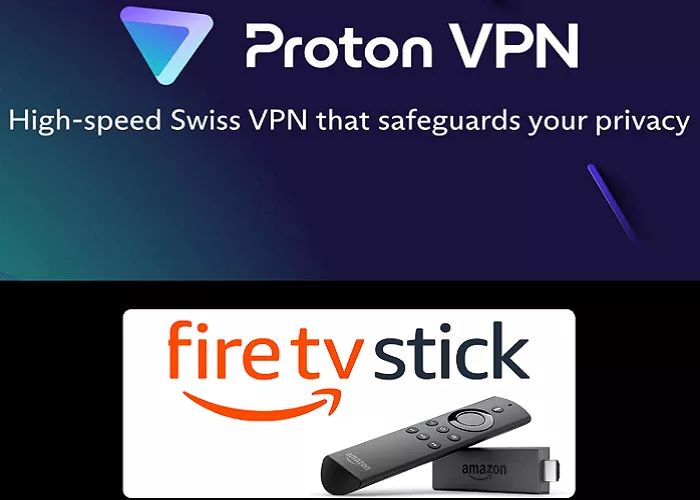ProtonVPN is a popular VPN service known for its strong privacy features and user-friendly interface. Installing ProtonVPN on your Amazon Fire TV Stick (Firestick) enhances your streaming experience by providing access to geo-restricted content and ensuring your online activities remain private. This comprehensive guide will walk you through the steps to add ProtonVPN to your Firestick, ensuring a seamless and secure setup.
What is ProtonVPN and Firestick Compatibility
Before proceeding, it’s essential to ensure that your Firestick is compatible with the ProtonVPN app. ProtonVPN is supported on Fire OS 7 and above. If you’re unsure about your device’s operating system, you can check it by navigating to Settings > My Fire TV > About > Fire TV Stick. Additionally, the ProtonVPN app is available on the Amazon Appstore, making the installation process straightforward.
Steps to Install ProtonVPN on Firestick
1. Power On and Connect Your Firestick
Ensure your Firestick is connected to your TV and powered on. Also, make sure it’s connected to a stable internet connection.
2. Navigate to the Search Function
From the Firestick home screen, use the remote to navigate to the magnifying glass icon, which represents the search function.
3. Search for ProtonVPN
Using the on-screen keyboard, type “ProtonVPN” and select it from the search results.
4. Download and Install the App
Select the ProtonVPN app from the search results. Click on the “Get” or “Download” button to initiate the installation process. Wait for the app to download and install on your device.
5. Open ProtonVPN and Sign In
Once installed, open the ProtonVPN app. Sign in using your ProtonVPN credentials. If you don’t have an account, you can create one on the ProtonVPN website.
6. Connect to a VPN Server
After signing in, you’ll see a list of available servers. Choose a server based on your preferences and click “Connect.” Once connected, your Firestick’s internet traffic will be routed through the selected VPN server, ensuring privacy and access to geo-restricted content.
Alternative Installation Methods
If you encounter issues downloading ProtonVPN directly from the Amazon Appstore, you can consider sideloading the app using the Downloader app. However, this method requires enabling apps from unknown sources and can pose security risks. It’s recommended only for advanced users who understand the implications.
Benefits of Using ProtonVPN on Firestick
- Access Geo-Restricted Content: By connecting to servers in different countries, you can access content libraries not available in your region.
- Enhanced Privacy: ProtonVPN encrypts your internet traffic, ensuring your online activities remain private.
- Secure Public Wi-Fi Connections: When using public Wi-Fi networks, ProtonVPN protects your data from potential threats.
Troubleshooting Common Issues
App Not Downloading
If the ProtonVPN app isn’t downloading, ensure your Firestick has sufficient storage space. You can check storage by navigating to Settings > My Fire TV > About > Storage.
Connection Issues
If you’re unable to connect to a VPN server, try selecting a different server or restarting your Firestick. Also, ensure your internet connection is stable.
Conclusion
Adding ProtonVPN to your Firestick is a straightforward process that significantly enhances your streaming experience by providing access to a broader range of content and ensuring your online activities remain private. By following the steps outlined in this guide, you can set up ProtonVPN on your Firestick with ease and confidence.