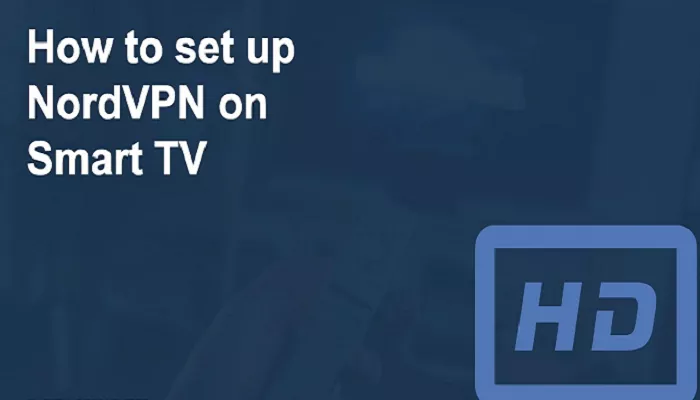In today’s digital age, streaming content on Smart TVs has become a staple in many households. However, accessing geo-restricted content and ensuring online privacy can be challenging. NordVPN, a leading VPN service, offers solutions to these challenges. This comprehensive guide will walk you through the various methods to set up and use NordVPN on your Smart TV, ensuring a secure and unrestricted streaming experience.
What is VPNs and Smart TVs
A Virtual Private Network (VPN) encrypts your internet connection, providing privacy and allowing access to content restricted in certain regions. Smart TVs, depending on their operating systems, have varying levels of compatibility with VPN services. While some support native VPN apps, others require alternative methods for VPN integration.
Method 1: Using the NordVPN App on Android TV
If your Smart TV operates on Android TV OS, you can directly install the NordVPN app.
- Navigate to the Google Play Store on your TV.
- Search for “NordVPN” and install the app.
- Open the app and sign in with your NordVPN credentials.
- Choose a server location and connect.
This method provides a straightforward way to secure your Smart TV’s internet connection.
Method 2: Setting Up NordVPN on Your Router
For Smart TVs that don’t support VPN apps, configuring NordVPN on your router is an effective solution.
- Access your router’s admin panel via a web browser.
- Enter the necessary NordVPN configuration details.
- Save the settings and restart your router.
- Connect your Smart TV to the router’s network.
This method ensures all devices connected to your network benefit from the VPN’s protection.
Method 3: Utilizing SmartDNS
NordVPN’s SmartDNS feature allows you to bypass geo-restrictions without encrypting your traffic.
- Log in to your NordVPN account and whitelist your IP address.
- On your Smart TV, navigate to network settings.
- Manually enter the provided DNS addresses.
- Save the settings and restart your TV.
This method is ideal for streaming content but doesn’t offer the full security benefits of a VPN.
Method 4: Sharing a VPN Connection from Your PC
If router configuration isn’t feasible, you can share a VPN connection from your computer.
- Install and connect to NordVPN on your PC.
- Set up a mobile hotspot on your PC.
- Connect your Smart TV to the PC’s hotspot.
This method extends VPN protection to your Smart TV via your computer’s connection.
Method 5: Using an Amazon Fire TV Stick
For TVs compatible with Amazon Fire TV Stick, you can install NordVPN directly.
- Plug the Fire TV Stick into your TV and power it on.
- Navigate to the Amazon Appstore and search for “NordVPN.”
- Install the app, open it, and sign in.
- Connect to your desired server.
This method is user-friendly and doesn’t require router configuration.
Method 6: Casting or Screen Mirroring
If other methods aren’t viable, consider casting or screen mirroring from a VPN-protected device.
- Connect your smartphone or PC to NordVPN.
- Use casting or screen mirroring features to display content on your Smart TV.
While this doesn’t secure the TV’s connection, it allows you to stream protected content.
Benefits of Using NordVPN on Smart TVs
- Access Geo-Restricted Content: Stream content from different regions effortlessly.
- Enhanced Privacy: Protect your viewing habits from potential surveillance.
- Bypass ISP Throttling: Enjoy consistent streaming speeds without interruptions.
Conclusion
Integrating NordVPN with your Smart TV enhances your streaming experience by providing access to a broader range of content and ensuring your online activities remain private. Depending on your TV’s capabilities, you can choose the method that best suits your needs. Whether through direct app installation, router configuration, or alternative methods, NordVPN offers versatile solutions for every user.