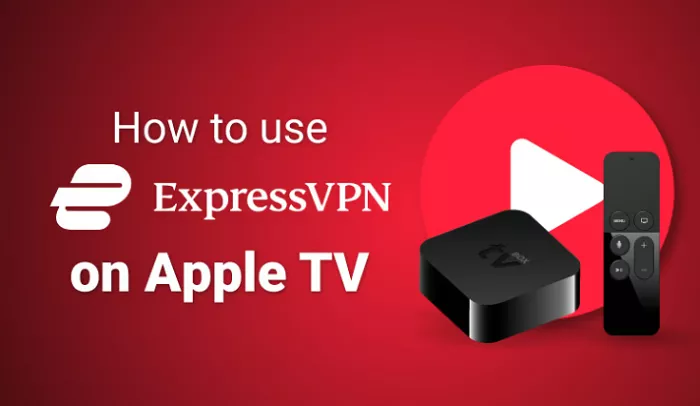Apple TV is a popular streaming device that allows users to access a wide range of content. However, some content may be restricted based on your geographical location. Using a VPN like ExpressVPN can help bypass these restrictions, providing access to a broader range of content while also enhancing your online privacy. This guide will walk you through the steps to set up and use ExpressVPN with your Apple TV.
What is the Need for a VPN on Apple TV
While Apple TV does not natively support VPN applications, there are several methods to integrate a VPN service to enhance your streaming experience. Using a VPN can help you:
- Access geo-restricted content.
- Protect your online privacy.
- Prevent ISP throttling for smoother streaming.
Methods to Use ExpressVPN with Apple TV
1. Using the ExpressVPN App on tvOS 17 or Later
With the release of tvOS 17, Apple TV now supports VPN applications directly. This means you can install the ExpressVPN app directly from the App Store on your Apple TV.
Steps:
- Ensure your Apple TV is running tvOS 17 or later.
- Navigate to the App Store on your Apple TV.
- Search for “ExpressVPN” and install the app.
- Open the app and sign in with your ExpressVPN credentials.
- Connect to your desired VPN server location.
This method is straightforward and provides full VPN functionality directly on your Apple TV.
2. Setting Up ExpressVPN on a Physical Router
If your Apple TV does not support tvOS 17 or later, you can set up ExpressVPN on your router. This method ensures that all devices connected to your network, including Apple TV, benefit from the VPN connection.
Steps:
- Ensure your router is compatible with VPNs.
- Access your router’s admin panel through a web browser.
- Enter the necessary VPN configuration details provided by ExpressVPN.
- Save the settings and restart your router.
- Connect your Apple TV to the router’s network.
By setting up ExpressVPN on your router, your Apple TV will automatically use the VPN connection, allowing you to stream content securely.
3. Using MediaStreamer (Smart DNS)
MediaStreamer is a DNS service offered by ExpressVPN that allows you to access geo-restricted content without encrypting your traffic. This method is useful if you want to access content from different regions but do not require the full privacy benefits of a VPN.
Steps:
- Sign in to your ExpressVPN account and register your IP address.
- Obtain the MediaStreamer DNS server IP address from the ExpressVPN setup page.
- On your Apple TV, go to Settings > Network.
- Select your network and choose “Configure DNS” > “Manual”.
- Enter the MediaStreamer DNS server IP address.
- Restart your Apple TV.
Note: MediaStreamer does not provide the privacy and security benefits of a VPN.
4. Casting or Mirroring from a VPN-Enabled Device
Another method is to cast or mirror content from a device that has ExpressVPN installed. This is especially useful for streaming content that’s restricted in your region.
Steps:
- Install and connect to ExpressVPN on your iPhone, iPad, or Mac.
- Open the streaming app of your choice.
- Use AirPlay to cast the content to your Apple TV.
This method is simple and doesn’t require any router configurations.
Benefits of Using ExpressVPN with Apple TV
- Access Geo-Restricted Content: Stream content from different regions by bypassing geographical restrictions.
- Enhanced Privacy: Protect your online activities from prying eyes by encrypting your internet connection.
- Improved Streaming Experience: Reduce buffering and enjoy smoother streaming sessions.
Exploring Other VPN Options
While ExpressVPN offers robust features, there are other VPN services available that cater to different needs. Some users might prefer a free VPN option, especially for occasional use. However, free VPNs often come with limitations such as data caps, slower speeds, and fewer server locations. It’s essential to choose a VPN that aligns with your streaming and security requirements.
Conclusion
Setting up ExpressVPN with your Apple TV enhances your streaming experience by providing access to a broader range of content while ensuring your online privacy and security. Whether you choose to install the app directly on your Apple TV, configure it through your router, use MediaStreamer, or cast from a VPN-enabled device, each method offers its advantages. By following the steps outlined in this guide, you can enjoy a seamless and secure streaming experience on your Apple TV.