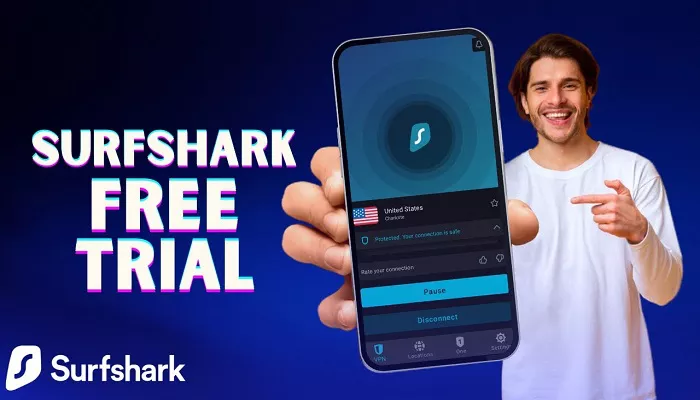If you’ve recently started using Surfshark VPN and decided that the service isn’t for you, canceling the free trial is an important step. While Surfshark offers a 7-day free trial to give you a taste of their features and security benefits, you may want to cancel it before the trial period ends to avoid any charges. This article will guide you through the process of canceling your Surfshark free trial, making sure you don’t accidentally get billed for a subscription.
Why You Might Want to Cancel Your Surfshark Free Trial
There are several reasons why you may want to cancel your Surfshark free trial. Some of the common ones include:
- Unsatisfactory Service: You might find that Surfshark doesn’t meet your expectations in terms of speed, features, or customer support.
- Compatibility Issues: The VPN may not work well on your devices, or you might experience problems connecting to certain servers.
- Cost Concerns: After using the free trial, you may decide that the price of the service is not worth the features or benefits offered.
- Finding a Better Alternative: You may find another VPN service that suits your needs better than Surfshark.
Step-by-Step Guide to Cancel Surfshark Free Trial
1. Cancel via the Surfshark Website
The easiest way to cancel your Surfshark free trial is through the official Surfshark website. Follow these steps:
- Step 1: Visit the Surfshark website and log in with your account credentials.
- Step 2: Once logged in, go to your “Account Settings” page.
- Step 3: In the billing section, click on the “Manage Subscription” option.
- Step 4: Here, you’ll find an option to cancel your free trial. Simply click “Cancel Subscription.”
- Step 5: Follow the on-screen instructions to complete the cancellation process.
2. Cancel via the Surfshark App (Mobile Devices)
If you’ve subscribed to Surfshark using the mobile app (iOS or Android), canceling your free trial will involve a slightly different process:
For Android:
-
- Step 1: Open the Google Play Store on your Android device.
- Step 2: Tap the menu icon in the top-left corner and select “Subscriptions.”
- Step 3: Find Surfshark in your list of active subscriptions and select it.
- Step 4: Tap “Cancel Subscription” to stop the free trial from renewing.
For iOS:
-
- Step 1: Open the App Store on your iPhone or iPad.
- Step 2: Tap your profile icon in the top-right corner.
- Step 3: Go to “Subscriptions” and find Surfshark.
- Step 4: Tap “Cancel Subscription” to end the free trial.
3. Cancel via Customer Support
If you’re facing any issues with canceling your free trial, you can contact Surfshark’s customer support. The support team is available 24/7 and can assist you in managing your account. Here’s how you can reach them:
- Step 1: Go to the Surfshark website and find the “Help” or “Support” section.
- Step 2: You can either start a live chat or send an email describing your intent to cancel the free trial.
- Step 3: The support team will help you with the cancellation process or confirm that your subscription has been canceled.
What Happens After You Cancel Your Surfshark Free Trial?
After you successfully cancel your Surfshark free trial, you won’t be charged. Here’s what happens next:
- Access Until Trial Ends: Even after canceling, you will still have access to Surfshark until the end of the free trial period. For instance, if your trial ends in 3 days, you can continue using the service for those 3 days.
- Data Retention: Your account data will not be retained once the trial expires. If you choose to return to Surfshark later, you may need to create a new account.
- No Charges: You will not be charged for the service unless you decide to re-subscribe after the free trial ends.
What If You Are Charged After Canceling the Free Trial?
In rare cases, some users may face issues where they are charged after canceling their free trial. If this happens, here’s what you should do:
- Contact Customer Support: Immediately reach out to Surfshark’s customer support team. They can verify your cancellation and issue a refund if needed.
- Provide Proof of Cancellation: If you have confirmation emails or screenshots showing that you canceled, provide them to the support team to expedite the process.
- Check Your Bank Statement: Make sure the charge is from Surfshark and not from another service, as some users might confuse transactions.
Alternative Solutions: Using a Free VPN for iphone
If you find that Surfshark is not the right VPN for you and you don’t want to continue the paid subscription, you may want to explore Free VPN options. Many free VPN services provide decent protection without a fee. However, keep in mind that free VPN services may have limitations such as fewer server options or lower speeds.
Conclusion
Cancelling your Surfshark free trial is a straightforward process. Whether you do it via the website, mobile app, or customer support, following the correct steps will ensure that you avoid unnecessary charges. If you’re still uncertain or encounter problems, Surfshark’s customer support is always available to help. Before you cancel, take a moment to consider whether a free VPN for iphone might suit your needs. If you need a premium VPN service, you may choose to explore other providers.