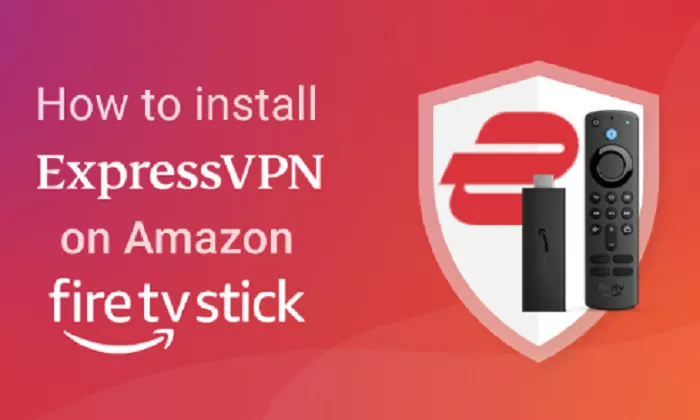The Amazon Fire Stick is a popular streaming device that allows users to access a wide range of content from various streaming platforms. However, some content may be restricted based on your geographical location. Using a VPN like ExpressVPN can help bypass these restrictions, providing access to a broader range of content while also enhancing your online privacy. This guide will walk you through the steps to set up and use ExpressVPN on your Amazon Fire Stick.
Why Use ExpressVPN on Amazon Fire Stick?
Using ExpressVPN on your Fire Stick offers several benefits:
- Access Geo-Restricted Content: Stream content from different regions by bypassing geographical restrictions.
- Enhanced Privacy: Protect your online activities from prying eyes by encrypting your internet connection.
- Improved Streaming Experience: Reduce buffering and enjoy smoother streaming sessions.
Installing ExpressVPN on Amazon Fire Stick
1. Search and Download the ExpressVPN App
Navigate to the home screen of your Fire Stick and select the search icon. Type “ExpressVPN” into the search bar. Once the app appears in the search results, select it and click “Download” to install the app on your device.
2. Launch and Sign In
After installation, open the ExpressVPN app. You will be prompted to sign in. Enter your ExpressVPN credentials to proceed.
3. Configure the App
Upon signing in, the app may request permission to set up a VPN connection. Approve the request to allow the app to configure the VPN on your Fire Stick.
Using ExpressVPN on Amazon Fire Stick
1. Connecting to a Server
On the ExpressVPN home screen, you’ll see a large power button. Click it to connect to the recommended “Smart Location.” To choose a different server, click on the location bar and select your preferred server from the list.
2. Disconnecting from the VPN
To disconnect, simply click the power button again. The app will indicate that you are no longer connected.
3. Customizing Settings
Access the settings menu by clicking the three horizontal lines in the top-left corner of the app. Here, you can customize various options:
- Auto-Connect: Enable this to have ExpressVPN automatically connect upon startup.
- Network Protection: Activate the kill switch to block internet traffic if the VPN disconnects unexpectedly.
- Split Tunneling: Choose which apps use the VPN connection and which do not.
- VPN Protocol: Select your preferred VPN protocol, though it’s recommended to leave this on “Automatic” for optimal performance.
Alternative Methods to Use ExpressVPN on Fire Stick
1. Using a VPN-Enabled Router
If your Fire Stick does not support VPN apps, you can set up ExpressVPN on your router. This method ensures all devices connected to your network, including the Fire Stick, benefit from the VPN connection.
2. Using MediaStreamer (Smart DNS)
ExpressVPN’s MediaStreamer allows you to access geo-restricted content without encrypting your traffic. This method is useful if you want to access content from different regions but do not require the full privacy benefits of a VPN.
Conclusion
Setting up ExpressVPN on your Amazon Fire Stick enhances your streaming experience by providing access to a broader range of content while ensuring your online privacy and security. Whether you choose to install the app directly on your Fire Stick, configure it through your router, or use MediaStreamer, each method offers its advantages. By following the steps outlined in this guide, you can enjoy a seamless and secure streaming experience on your Amazon Fire Stick.