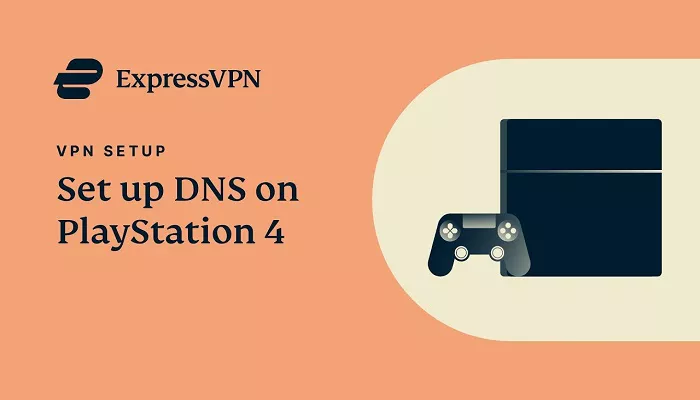In today’s gaming landscape, using a VPN like ExpressVPN on your PlayStation 4 (PS4) can enhance your online experience by providing increased privacy, access to geo-restricted content, and protection against DDoS attacks. While the PS4 doesn’t support VPN apps directly, there are effective methods to connect your console to ExpressVPN. This guide will walk you through these methods in detail, ensuring a smooth setup process.
Why Use ExpressVPN on PS4?
- Enhanced Privacy: Encrypts your internet connection, safeguarding your personal data.
- Access Geo-Restricted Content: Unlock games, DLCs, and streaming services not available in your region.
- Protection Against DDoS Attacks: Prevents malicious users from disrupting your gaming sessions.
- Bypass Bandwidth Throttling: Avoid ISP-imposed speed limitations for a smoother gaming experience.
Method 1: Using ExpressVPN’s MediaStreamer
MediaStreamer is a DNS service provided by ExpressVPN that allows you to access streaming content on devices that don’t natively support VPNs, like the PS4. Note that MediaStreamer doesn’t offer the full privacy benefits of a VPN.
Step-by-Step Setup:
- Sign in to your ExpressVPN account on their website.
- Navigate to the DNS Settings page and register your IP address.
- Obtain the MediaStreamer DNS server IP addresses.
- On your PS4, go to Settings > Network > Set Up Internet Connection.
- Choose either Wi-Fi or LAN, depending on your connection.
- Select Custom setup.
- For IP Address Settings, choose Automatic.
- For DHCP Host Name, select Do Not Specify.
- For DNS Settings, choose Manual.
- Enter the MediaStreamer DNS addresses obtained earlier.
- For MTU Settings, select Automatic.
- For Proxy Server, choose Do Not Use.
- Test your internet connection to ensure it’s working correctly.
Method 2: Sharing VPN Connection from a Windows PC
If you have ExpressVPN installed on your Windows PC, you can share its VPN connection with your PS4 via an Ethernet cable.
Requirements:
- A Windows PC with an Ethernet port.
- An Ethernet cable.
- An active ExpressVPN subscription.
Setup Instructions:
- Connect your PS4 to your PC using the Ethernet cable.
- On your PC, go to Control Panel > Network and Sharing Center > Change adapter settings.
- Right-click on the ExpressVPN adapter and select Properties.
- Go to the Sharing tab and check Allow other network users to connect through this computer’s Internet connection.
- From the dropdown menu, select the Ethernet connection.
- Click OK to apply the settings.
- On your PS4, go to Settings > Network > Set Up Internet Connection.
- Choose Use a LAN Cable and select Easy setup.
- Follow the on-screen instructions to complete the setup.
Method 3: Setting Up ExpressVPN on a Router
Installing ExpressVPN directly on your router allows all devices connected to it, including your PS4, to benefit from the VPN connection.
Steps:
- Check if your router is compatible with ExpressVPN.
- Download the ExpressVPN firmware for your router model from their website.
- Follow the installation instructions provided by ExpressVPN to flash the firmware onto your router.
- Once installed, log in to your router’s admin panel and connect to your desired VPN server.
- Connect your PS4 to the router via Wi-Fi or Ethernet.
Method 4: Using a Mac to Share VPN Connection
Mac users can share their VPN connection with the PS4 using an Ethernet cable.
Requirements:
- A Mac with an Ethernet port.
- An Ethernet cable.
- An active ExpressVPN subscription.
Setup Instructions:
- Connect your PS4 to your Mac using the Ethernet cable.
- On your Mac, go to System Preferences > Sharing.
- Select Internet Sharing from the list.
- From the Share your connection from dropdown, select your VPN connection.
- In the To computers using list, check Ethernet.
- Check the box next to Internet Sharing to enable it.
- On your PS4, go to Settings > Network > Set Up Internet Connection.
- Choose Use a LAN Cable and select Easy setup.
- Follow the on-screen instructions to complete the setup.
Alternative VPN Options
While ExpressVPN is a top choice, there are other VPN services available that cater to different needs. For instance, if you’re looking for a VPN specifically for your iPhone, you might consider exploring options like VPN or Free VPN for iPhone. These services offer various features tailored for mobile users.
Conclusion
Connecting your PS4 to ExpressVPN can significantly enhance your gaming and streaming experience by providing increased privacy, access to a broader range of content, and protection against online threats. Whether you choose to use MediaStreamer, share your VPN connection from a PC or Mac, or set up ExpressVPN on your router, each method has its advantages. Assess your resources and technical comfort level to select the method that best suits your needs. With the right setup, you can enjoy a more secure and unrestricted gaming experience on your PS4.