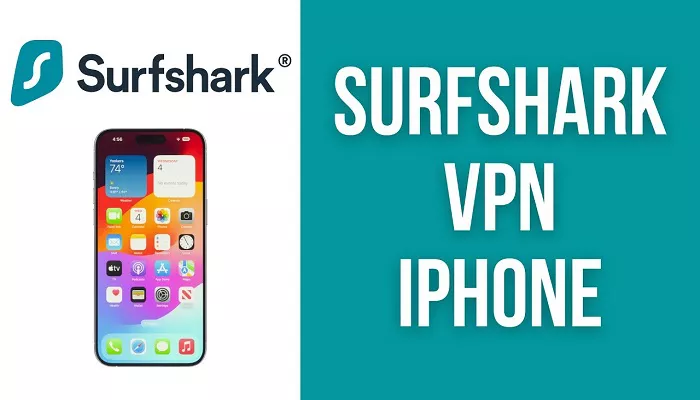Surfshark VPN is a popular and reliable VPN service that offers excellent protection for your online privacy and security. Whether you’re browsing the internet, streaming your favorite shows, or using public Wi-Fi, Surfshark ensures your data stays secure. If you’re an iPhone user, installing and using Surfshark VPN on your device is a simple process that will allow you to browse safely and access geo-restricted content. This guide will walk you through how to use Surfshark VPN on your iPhone, from installation to connecting to your preferred server.
Steps to Use Surfshark VPN on iPhone
1. Download Surfshark VPN from the App Store
The first step is to download the Surfshark VPN app from the Apple App Store. To do this:
- Open the App Store on your iPhone.
- Search for “Surfshark VPN” in the search bar.
- Click on the Download button to install the app on your device.
Once the app is downloaded and installed, you can move on to the next step.
2. Sign Up for a Surfshark Account
To use Surfshark VPN, you need to create an account. If you don’t have an account already, follow these simple steps:
- Open the Surfshark app on your iPhone.
- Click on Sign Up to create a new account.
- Provide your email address and create a secure password.
- Choose a payment plan that fits your needs. Surfshark offers various subscription options, including monthly, yearly, and multi-year plans.
- Once the account is created, you’ll be able to log in to the app.
3. Log in to Surfshark VPN
After creating your account, it’s time to log in to Surfshark:
- Open the Surfshark app on your iPhone.
- Enter the email address and password you used during the sign-up process.
- Click on Log In.
Now that you’ve logged in, you’re ready to connect to the VPN and enjoy private browsing on your iPhone.
4. Select a VPN Server
Once logged in, you can select a server location. Surfshark offers servers in various countries around the world. To connect to a server:
- On the main screen of the app, tap the Connect button to automatically connect to the best available server based on your location.
- If you want to select a specific server, tap the Choose Location option, and a list of available countries will appear.
- Choose the server location you prefer. You can select from various countries to bypass geo-restrictions or for better speed and performance.
- After selecting your server, tap Connect to establish a secure connection.
Your internet traffic will now be encrypted, and you will appear to be browsing from the location of the selected server.
5. Turn On the Kill Switch Feature
Surfshark comes with a built-in Kill Switch feature that ensures your real IP address is not exposed if the VPN connection drops unexpectedly. To enable the Kill Switch:
- Go to the Settings section in the app.
- Scroll down to the Advanced Settings section.
- Toggle the Kill Switch option to “On”.
The Kill Switch will now ensure that your internet connection is cut off if the VPN connection drops, providing an extra layer of security.
6. Use Additional Features
Surfshark offers several other features to enhance your online experience:
- Whitelister: This feature allows you to whitelist specific apps or websites, so they can bypass the VPN connection. This can be useful for banking apps or other trusted services.
- Camouflage Mode: If you’re in a country with strict internet censorship, you can enable Camouflage Mode. This feature makes it look like you’re not using a VPN at all.
- MultiHop: This feature allows you to route your traffic through two servers for enhanced security.
To access these features, go to the Settings section in the app and toggle them on as needed.
Best Practices for Using Surfshark VPN on iPhone
1. Use Public Wi-Fi Safely
When you’re connected to public Wi-Fi networks, such as in cafes or airports, it’s important to use a VPN to protect your data. Surfshark encrypts your internet traffic, ensuring that hackers cannot intercept your personal information when you’re on an unsecured network.
2. Stream Without Geo-Restrictions
Surfshark allows you to access content from streaming services like Netflix, Hulu, and BBC iPlayer by connecting to servers in different countries. This lets you bypass geo-restrictions and enjoy content that may not be available in your region.
3. Stay Anonymous Online
By using Surfshark VPN on your iPhone, you can protect your privacy and stay anonymous while browsing. Surfshark does not track your online activity, so you can browse the web without leaving a trace.
4. Keep the App Updated
It’s important to keep your Surfshark app up to date to benefit from the latest features, security patches, and bug fixes. Surfshark typically releases updates through the App Store, and you can enable automatic updates to ensure you’re always using the latest version.
5. Avoid Using Free VPN Services
While there are many free VPN services available, they often lack the security, reliability, and privacy features provided by premium services like Surfshark. To ensure your data is protected and you have access to the best features, it’s recommended to use a paid VPN service.
Conclusion
Using Surfshark VPN on your iPhone is an excellent way to secure your online activities, protect your privacy, and access restricted content. The installation process is simple, and once you’re connected, you can enjoy safe browsing, streaming, and much more. By following the steps outlined in this guide, you’ll be able to take full advantage of Surfshark’s features and keep your online presence secure. Remember to enable important settings like the Kill Switch and keep your app updated for the best experience.