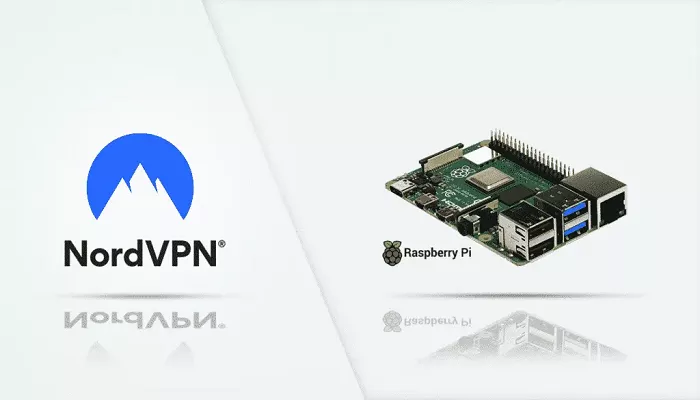Installing NordVPN on a Raspberry Pi enhances your network’s security and privacy. Whether you’re using your Raspberry Pi as a personal server, media center, or for other projects, integrating NordVPN ensures encrypted internet traffic and access to geo-restricted content. This guide provides step-by-step instructions to install and configure NordVPN on your Raspberry Pi.
Prerequisites
Before proceeding, ensure you have the following:
- Raspberry Pi: A Raspberry Pi 2 or newer model.
- Operating System: Raspberry Pi OS (formerly Raspbian) installed.
- Internet Connection: Active internet connection via Ethernet or Wi-Fi.
- NordVPN Subscription: An active NordVPN account.
- Terminal Access: Ability to access the terminal on your Raspberry Pi.
Installing NordVPN on Raspberry Pi
Follow these steps to install the NordVPN application:
1. Update System Packages:
- sudo apt update && sudo apt upgrade -y
2. Download and Run the Installation Script:
- sh <(curl -sSf https://downloads.nordcdn.com/apps/linux/install.sh)
If curl is not installed, you can use wget:
- sh <(wget -qO – https://downloads.nordcdn.com/apps/linux/install.sh)
3. Log in to NordVPN:
- nordvpn login
Enter your NordVPN credentials when prompted.
4. Connect to a VPN Server:
- nordvpn connect
This command connects you to the best available server.
Configuring NordVPN Settings
After installation, you can customize NordVPN settings:
Enable Auto-Connect:
- nordvpn set autoconnect on
Choose a Specific Server:
- nordvpn connect [server_name]
Replace [server_name] with your desired server.
Set Protocol (e.g., NordLynx):
- nordvpn set technology nordlynx
Enable Kill Switch:
- nordvpn set killswitch on
Verifying VPN Connection
To ensure NordVPN is active:
1. Check Connection Status:
- nordvpn status
2. Verify IP Address:
Visit WhatIsMyIPAddress to confirm your IP has changed.
Setting Up NordVPN with Kodi on Raspberry Pi
If you’re using Kodi on your Raspberry Pi, integrate NordVPN for secure streaming:
1. Create Authentication File:
- sudo nano /etc/openvpn/auth.txt
Add your NordVPN username on the first line and password on the second line.
2. Download OpenVPN Configuration Files:
Obtain the .ovpn files from your NordVPN account dashboard.
3. Start OpenVPN Connection:
- sudo openvpn –config [file_name].ovpn –auth-user-pass /etc/openvpn/auth.txt
Replace [file_name] with the name of your .ovpn file.
Automating VPN Connection on Boot
To ensure NordVPN connects automatically on startup:
1. Edit Crontab:
- crontab -e
2. Add the Following Line:
- @reboot nordvpn connect
This command initiates the VPN connection each time the Raspberry Pi boots.
Troubleshooting Common Issues
- Connection Drops: Ensure your internet connection is stable and try connecting to a different server.
- Authentication Errors: Double-check your NordVPN credentials and ensure your subscription is active.
- Permission Denied: Use sudo before commands that require administrative privileges.
Conclusion
Integrating NordVPN with your Raspberry Pi enhances your online security and privacy. By following the steps outlined in this guide, you can ensure encrypted internet traffic and access to content worldwide. Regularly update your system and NordVPN application to maintain optimal performance and security.