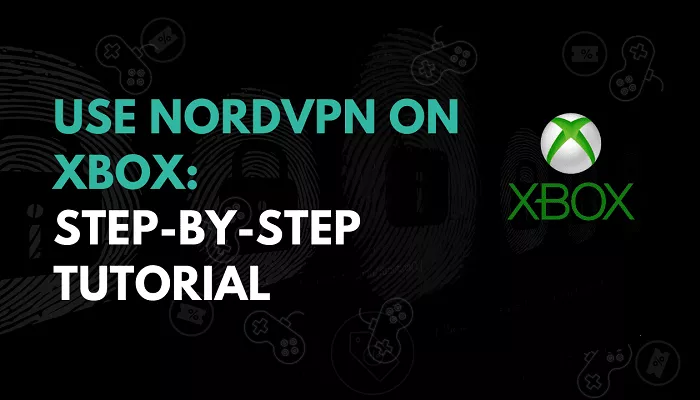NordVPN is a popular Virtual Private Network service known for enhancing online privacy, security, and access to region-restricted content. However, gaming consoles like Xbox do not support native VPN applications. This guide will explore various methods to use NordVPN on your Xbox console, ensuring a secure and optimized gaming experience.
Why Use NordVPN on Xbox?
Using NordVPN on your Xbox offers several benefits:
- Enhanced Security: Protects against DDoS attacks and secures your online activities.
- Reduced Lag: Potentially decreases latency by connecting to optimized servers.
- Access to Region-Locked Content: Allows you to access games and services unavailable in your region.
- Privacy Protection: Masks your IP address, safeguarding your identity online.
Methods to Use NordVPN on Xbox
1. Setting Up NordVPN on Your Router
Configuring NordVPN on your router is an effective way to secure all devices connected to your network, including your Xbox.
- Check Router Compatibility: Ensure your router supports VPN connections. Refer to your router’s manual or manufacturer’s website for guidance.
- Access Router Settings: Enter your router’s IP address into a web browser to access the admin panel. Log in using your credentials.
- Configure VPN Settings: Navigate to the VPN section and enter the necessary NordVPN server details. These can be found in your NordVPN account dashboard.
- Connect Your Xbox: On your Xbox, go to Settings > Network > Network Settings > Set Up Wireless Network. Select your router’s network to connect.
- Verify Connection: Once connected, test the VPN by accessing region-restricted content or checking your IP address.
2. Sharing a VPN Connection via Windows PC
If your router doesn’t support VPNs, you can share your PC’s VPN connection with your Xbox.
- Install NordVPN on Your PC: Download and install the NordVPN application from the official website.
- Connect to a VPN Server: Open the NordVPN app, log in, and connect to a server of your choice.
- Enable Mobile Hotspot: On your PC, go to Settings > Network & Internet > Mobile Hotspot. Toggle it on and configure the network settings.
- Connect Xbox to Hotspot: On your Xbox, go to Settings > Network > Network Settings > Set Up Wireless Network. Select your PC’s hotspot to connect.
- Test the Connection: Verify the VPN connection by accessing region-restricted content or checking your IP address.
3. Using Smart DNS with NordVPN
Smart DNS allows you to bypass geo-restrictions without encrypting your traffic, which can be beneficial for streaming purposes.
- Configure Smart DNS on NordVPN: Log in to your NordVPN account and navigate to the Smart DNS section. Enable it and note the provided DNS addresses.
- Set Up DNS on Xbox: On your Xbox, go to Settings > Network > Network Settings > Advanced Settings > DNS Settings. Select Manual and enter the DNS addresses provided by NordVPN.
- Connect to Network: Save the settings and connect your Xbox to the network. Test the connection by accessing region-restricted streaming services.
Potential Issues and Troubleshooting
While using NordVPN on Xbox, you may encounter certain issues:
- Slow Connection Speeds: VPNs can sometimes reduce internet speeds. Choose a server geographically closer to your location to minimize this.
- Connection Drops: If your connection drops frequently, consider switching to a different VPN server or using a wired connection for stability.
- Access Denied to Services: Some services may block VPN traffic. Try connecting to a different VPN server or contact NordVPN support for assistance.
Conclusion
Using NordVPN on your Xbox enhances your gaming experience by providing increased security, reduced lag, and access to a broader range of content. While Xbox does not support native VPN applications, the methods outlined above offer effective solutions to integrate NordVPN with your console. Whether through router configuration, sharing a VPN connection via a PC, or utilizing Smart DNS, you can enjoy a secure and optimized gaming environment.