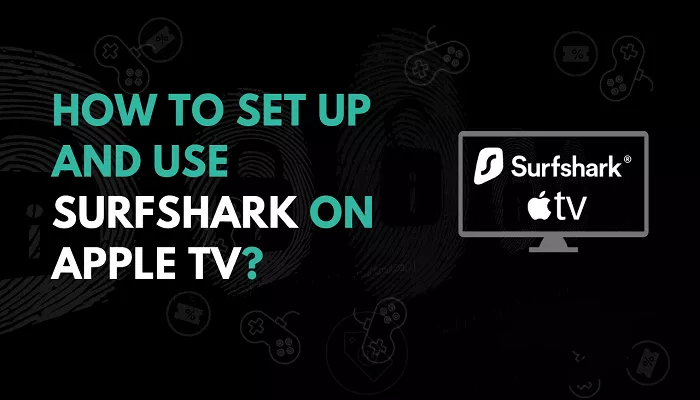Apple TV has become a popular streaming device for watching movies, TV shows, sports, and more. However, many users face the issue of regional restrictions, preventing them from accessing content that may be available in other countries. This is where a VPN (Virtual Private Network) can be a game-changer. By using a VPN like Surfshark, you can unlock global content and stream your favorite shows without restrictions. In this article, we will guide you through the process of setting up Surfshark VPN on Apple TV, step by step, in a simple and easy-to-understand manner.
Why Use Surfshark VPN on Apple TV?
Surfshark VPN is a highly rated VPN service known for its fast speeds, excellent security features, and ability to unblock content from different regions. Here are some reasons why you might want to use Surfshark on your Apple TV:
- Bypass Geo-Restrictions: Surfshark allows you to access content that is not available in your region. Whether it’s US Netflix, BBC iPlayer, or Hulu, Surfshark helps you unlock these services from anywhere in the world.
- Secure Your Streaming: Using a VPN encrypts your internet traffic, keeping your online activity private and secure. This is especially important if you use public Wi-Fi networks for streaming.
- Fast Streaming Speeds: Surfshark is known for its high-speed servers, ensuring you can stream in high definition without buffering or lag.
How to Use Surfshark VPN on Apple TV: Step-by-Step Guide
Unfortunately, Apple TV does not have native support for VPN applications. However, there are several methods to get Surfshark up and running on your device. We will explore three main methods to set up Surfshark VPN on Apple TV: using a router, setting up a Smart DNS, or connecting through your Mac or Windows PC. Let’s dive into each method!
Method 1: Using Surfshark VPN with a Router
One of the easiest ways to use Surfshark VPN with Apple TV is by configuring the VPN on your router. This method allows all devices connected to your Wi-Fi, including your Apple TV, to benefit from the VPN connection. Here’s how to do it:
- Step 1: Purchase a router that supports VPN connections, or check if your existing router is compatible with VPNs.
- Step 2: Log in to your router’s admin interface. You can usually do this by typing your router’s IP address (e.g., 192.168.1.1) into a browser.
- Step 3: Follow your router’s instructions to install Surfshark VPN. You will typically need to input your Surfshark username and password, as well as the VPN server address you want to connect to.
- Step 4: Once the VPN is set up on your router, connect your Apple TV to the Wi-Fi network. Your Apple TV will now use the VPN connection, and you can enjoy streaming content without regional restrictions!
Note: Setting up Surfshark on a router may take some technical knowledge. If you’re unsure, check the router’s manual or contact Surfshark support for detailed instructions.
Method 2: Using Smart DNS with Surfshark on Apple TV
If you don’t want to configure a VPN directly on your router, you can use Surfshark’s Smart DNS feature. This allows you to change your device’s DNS settings without needing to install a VPN app. Here’s how to use Smart DNS on your Apple TV:
- Step 1: Log in to your Surfshark account and go to the “Smart DNS” section.
- Step 2: Enable the Smart DNS feature and note down the DNS servers provided by Surfshark.
- Step 3: On your Apple TV, go to Settings > Network > Wi-Fi and select your network.
- Step 4: Choose Configure DNS and select Manual. Enter the Smart DNS addresses provided by Surfshark.
- Step 5: Save the settings and restart your Apple TV. Your device will now be able to access region-specific content using Surfshark’s Smart DNS service.
Smart DNS is a great option for users who want to unlock content without the need for a full VPN setup. However, keep in mind that Smart DNS does not encrypt your traffic, so it’s less secure than using a traditional VPN connection.
Method 3: Sharing Your Mac or PC’s VPN Connection with Apple TV
If you don’t want to deal with setting up a router or Smart DNS, you can share your computer’s VPN connection with your Apple TV. This method involves connecting your Mac or Windows PC to Surfshark VPN and then sharing that connection with your Apple TV over Wi-Fi. Here’s how:
- Step 1: Install Surfshark VPN on your Mac or Windows PC and connect to a VPN server.
- Step 2: For Mac users, go to System Preferences > Sharing > Internet Sharing, and for Windows users, go to Network Connections and select your VPN connection.
- Step 3: Share your internet connection over Wi-Fi and select your Apple TV as the device to connect to.
- Step 4: On your Apple TV, connect to the shared network. Your Apple TV will now be using the VPN connection from your computer!
This method is slightly more complex but can be a good alternative if you don’t want to configure a router or Smart DNS.
Advantages of Using Surfshark VPN on Apple TV
Using Surfshark VPN with your Apple TV offers several advantages, including:
- Unblock Content: With Surfshark, you can access content from any country, whether it’s US-based Netflix, UK-based BBC iPlayer, or other region-specific platforms.
- Privacy and Security: Surfshark’s strong encryption protocols ensure that your online activity remains private and secure while you stream.
- Bypass Censorship: If you’re in a country with restricted access to certain content, Surfshark allows you to bypass these restrictions and access the content you want.
Conclusion
Using Surfshark VPN on your Apple TV is an excellent way to access geo-restricted content and enhance your streaming experience. While Apple TV doesn’t have native VPN support, you can easily set up Surfshark by using a router, Smart DNS, or sharing your PC or Mac’s VPN connection. With Surfshark, you can enjoy secure and unrestricted streaming with ease.
If you’re looking for a reliable VPN Service for your streaming needs, Surfshark is an excellent choice. With its fast speeds, strong privacy features, and ability to unblock content, Surfshark will help you unlock the full potential of your Apple TV!