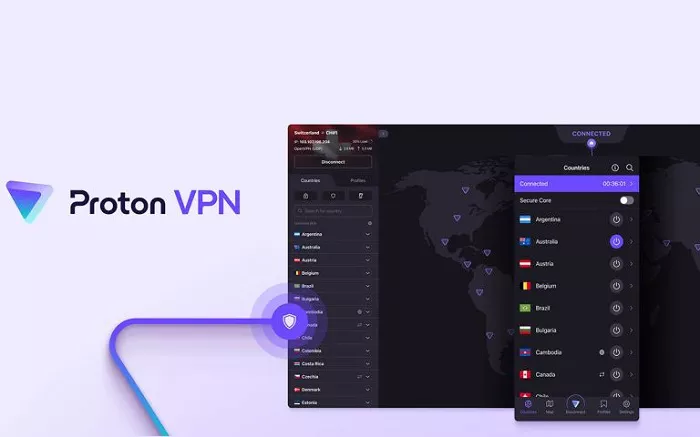Proton VPN is a trusted VPN service designed to provide users with secure and private internet browsing. It allows you to protect your online activities from hackers, maintain your privacy, and access restricted content. Installing Proton VPN is a straightforward process, but to ensure you get the best experience, it’s important to follow the correct steps. This guide will walk you through the process of installing Proton VPN on various devices, including computers and mobile devices. We’ll also provide some troubleshooting tips and best practices for setting up Proton VPN.
Steps to Install Proton VPN
1. Sign Up for a Proton VPN Account
The first step in installing Proton VPN is creating an account. To get started, visit the official Proton VPN website. On the homepage, you’ll find a “Sign Up” button, usually located in the top-right corner. Click on this button to begin the registration process.
You will need to choose a plan. Proton VPN offers both free and paid plans. The free plan provides basic VPN protection, while the paid plans come with additional features like faster speeds, more server options, and advanced security protocols. After selecting a plan, you’ll need to provide an email address, create a password, and follow the instructions to complete the registration.
2. Download the Proton VPN App
Once your account is created, you can proceed to download the Proton VPN app. The service is compatible with various devices, including Windows, macOS, Linux, Android, and iOS. To download the app, head to the “Downloads” section on the Proton VPN website.
If you are using a desktop or laptop, select your operating system (Windows or macOS) and download the corresponding installer. For mobile users, you can find Proton VPN on the Google Play Store (Android) or the Apple App Store (iOS). Simply search for “Proton VPN” in the store and download the app to your mobile device.
3. Install Proton VPN on Your Device
After downloading the app, you’ll need to install it. For desktop users, open the installer file you downloaded and follow the on-screen instructions to complete the installation process. If you’re using a mobile device, the app will automatically install once it’s downloaded from the app store.
After installation is complete, open the Proton VPN app. On the welcome screen, you’ll be prompted to log in using the email address and password you registered with.
4. Log In to Proton VPN
After installing the app, you will need to log in to your Proton VPN account. Enter the email address and password you created during the sign-up process. Once logged in, you’ll be taken to the main dashboard of the app.
5. Connect to a VPN Server
Now that you’ve logged in, you can connect to a VPN server. Proton VPN offers a variety of servers in different locations worldwide. If you are using the free plan, you will have limited access to specific servers, but premium plans give you access to a broader range of locations.
To connect to a server, simply select a location from the list of available servers and click the “Connect” button. Once you’re connected, your internet traffic will be encrypted, and your real IP address will be masked, protecting your privacy online.
6. Configure Additional Settings (Optional)
After connecting to a server, you may want to explore Proton VPN’s settings to enhance your security and customize your experience. Some useful features include:
- Kill Switch: This feature ensures that your internet connection is automatically disconnected if the VPN connection drops. This prevents your real IP address from being exposed.
- Split Tunneling: Split tunneling allows you to choose which apps or websites use the VPN connection and which ones don’t. This can be useful if you want to access local content while using the VPN for specific activities.
- Protocol Selection: Proton VPN supports multiple VPN protocols, such as OpenVPN, IKEv2, and WireGuard. You can select the protocol that best suits your network speed and security preferences.
These settings can be accessed from the “Settings” menu in the app, allowing you to configure Proton VPN according to your needs.
Best Practices for Using Proton VPN
1. Always Use a Secure Wi-Fi Network
While Proton VPN offers excellent protection for your online activity, it’s still important to connect to secure Wi-Fi networks. Avoid using public Wi-Fi networks for sensitive activities, as they are often unsecured and vulnerable to attacks. Always connect to a private and trusted Wi-Fi network to protect your data further.
2. Keep Proton VPN Updated
Regularly updating the Proton VPN app is essential for ensuring that you are using the latest features, bug fixes, and security improvements. Proton VPN automatically checks for updates, but it’s a good idea to periodically check for updates manually, especially if you’re experiencing connectivity issues or if you want to ensure you’re using the latest version of the app.
3. Use Proton VPN for Streaming and Accessing Geo-Blocked Content
One of the most popular uses of Proton VPN is accessing geo-restricted content, such as streaming services like Netflix, Hulu, or BBC iPlayer. By connecting to a server in a country where the content is available, you can bypass geographic restrictions and enjoy unrestricted access to your favorite shows and movies.
4. Protect Multiple Devices with One Account
Proton VPN allows you to use a single account to protect multiple devices. Whether you’re using a laptop, smartphone, or tablet, you can activate Proton VPN on all of your devices to ensure that your online activity remains private and secure across all platforms.
5. Use Proton VPN for Privacy and Anonymity
Proton VPN is designed to help you maintain your privacy and anonymity online. Whether you’re browsing the web, using public Wi-Fi, or accessing restricted content, Proton VPN ensures that your data is encrypted and that your real IP address remains hidden. For users who value online privacy, Proton VPN is an excellent tool to safeguard their digital footprint.
Conclusion
Installing Proton VPN is a simple process that ensures your online privacy and security. By following the steps outlined in this guide, you can easily install Proton VPN on your device, log in, and start using it to protect your internet traffic. With the additional features like Kill Switch, Split Tunneling, and multiple VPN protocols, Proton VPN provides a versatile and secure solution for users who want to protect their online presence. Always remember to keep the app updated, use secure Wi-Fi connections, and take advantage of the app’s customization options for an optimized VPN experience.